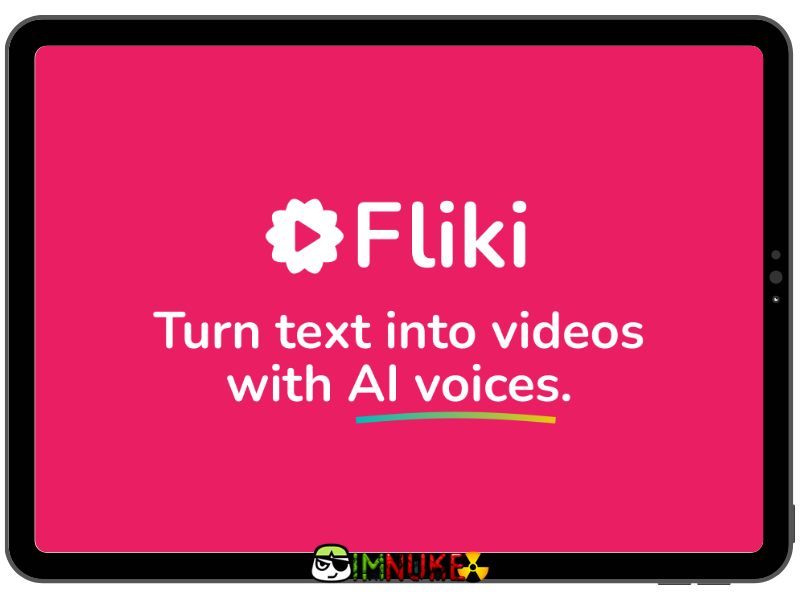Fliki is a lifelike text-to-speech & text-to-video converter that helps you create audio and video content with AI voice in less than a minute. Text-to-speech for all your content.
What is Fliki?
With Fliki you can convert your blog articles or any text-based content into a video, podcasts or audiobooks with voiceovers in a few clicks. Fliki offers 700+ voices in 65+ languages and 100+ regional dialects.
- Video Creation
- Remove Watermark
- 1080p Video Resolution
- 15 mins Export Length
- 1000+ Voices
- 180 mins Credits
- Podcast
- Audiobook
- Blog post to video
- Idea to video
- PPT to video
- Tweet to video
- Translate
- AI Art
- Pronunciation Map
- Scene Limit
- Commercial Rights
- Premium Media Library

Why should you use Fliki?
Fliki supports over 65 languages, Fliki supports over 100 different dialects/accents, Fliki supports both male and female voices. The archived images/clips used are royalty free and the music is not copyrighted, giving the user any commercial rights of the paid plan.
What can Fliki do for you?
Languages
Fliki supports more than 65 languages:
- Arabica Chinese Czech Danish Dutch English
- Finnish French German Greek Hebrew Hindi
- Indonesian Italian Japanese Korean Norwegian
- Polish Portuguese Romanian Russian Spanish
- Swedish Thai Turkish and many more.
Dialect
Fliki supports more than 100 different dialects/ accents it supports multiple Region-Language combinations like:
- American English British English Indian English
- Mexican Spanish Spanish from Spain American Spanish
- Brazilian Portuguese Portuguese from Portugal
- Canadian French Belgium French Emirates Arabic
- Moroccan Arabic, and so many more.
Gender
- Fliki support both male and female voices.
- How do I filter voices by gender?
- Click the voice name in the section.
- This brings up a Voice selection popup.
- Use the Gender dropdown to filter out voices by gender.
Voices
Fliki supports more than 700 voices.
Editor
This is where the magic happens, the place where you enter your text and get a high-quality audio output.
Script
A script is where you enter multiple paragraphs of texts and convert them into audio.
Section
- A paragraph created in the script is called a section.
- Every section can have different voices.
Emphasize
- Emphasize particular words by selecting/ highlighting text and selecting the Emphasize option.
- De-emphasize by reselecting the same text and clicking Emphasize twice to remove the emphasis.
Pauses
- Add pauses between words by selecting/ highlighting the space in between text and clicking Add Pause.
- Enter the duration to pause in seconds.
- To remove the added pause you can just remove it from the section by using ← the backspace/delete key.
Pitch and Rate
- Configure the pitch and rate of the resulting audio by selecting the desired text. Select Tune option from the floating menu and then Pitch or Rate, which will further bring up options like X-Low, Low, Medium,
- Fast, X-Fast, select the desired configuration and playback the section to listen to how it sounds.
- This is where you learn how to use Fliki and get answers to all your queries.
Basics
- Now that you’ve started with Fliki, you’ll find that you land in the Studio section, you can use the tabs to switch between Studio and Account.
- Under Studio you would find the major options to choose what type of Audio content you’ll be creating.
Languages
Fliki supports more than 65 languages:
- Arabica Chinese Czech Danish Dutch English
- Finnish French German Greek Hebrew Hindi
- Indonesian Italian Japanese Korean Norwegian
- Polish Portuguese Romanian Russian Spanish
- Swedish Thai Turkish and many more.
Dialect
Fliki supports more than 100 different dialects/ accents it supports multiple Region-Language combinations like:
- American English British English Indian English
- Mexican Spanish Spanish from Spain American Spanish
- Brazilian Portuguese Portuguese from Portugal
- Canadian French Belgium French Emirates Arabic
- Moroccan Arabic, and so many more.
Voices
Fliki supports more than 700 voices.
You can click on the speaker icon to play a sample audio from the voice.
To select the voice for a section click on the desired voice.
Editor
This is where the magic happens, the place where you enter your text and get a high-quality audio output.
Script
A script is where you enter multiple paragraphs of texts and convert them into audio.
Section
A paragraph created in the script is called a section.
Every section can have different voices.
Emphasize
Emphasize particular words by selecting/ highlighting text and selecting the Emphasize option.
De-emphasize by reselecting the same text and clicking Emphasize twice to remove the emphasis.
Pauses
Add pauses between words by selecting/ highlighting the space in between text and clicking Add Pause.
Enter the duration to pause in seconds.
To remove the added pause you can just remove it from the section by using ← the backspace/delete key.
Pitch and Rate
Configure the pitch and rate of the resulting audio by selecting the desired text. Select Tune option from the floating menu and then Pitch or Rate, which will further bring up options like X-Low, Low, Medium, Fast, X-Fast, select the desired configuration and playback the section to listen to how it sounds.
Pronunciation
Listen to the pronunciation of a word before converting the whole section.
Select the text you want to pronounce.
Select the Pronounce option to listen to just the selected/ highlighted text.
Pronunciation Map
Fliki provides a pronunciation map/ dictionary, at every script level. Easily add custom pronunciation mapping to names and acronyms. Click on the Pronunciation map option on the top right corner of the script page.
Videos
Create videos in 2 easy steps
How to create a script?
- Select the Studio tab.
- Choose the Scripts option from the left-hand menu.
- Click on + New script
- Enter the script name in the New script popup and hit Create.
- Select the desired voice.
- Write your script in the section.
- To listen just to the section you can hover your mouse to the right of the section to find the play button.
- To listen to all your script content click the Play button in the bottom audio player.
Fliki uses top of line AI-powered Text-To-Speech engines developed by industry leaders like Google, Microsoft and Amazon to provide curated voices to choose from. I hope that the information I provide will make you decide to buy it immediately.
You will get: Fliki Standard (Shared account)